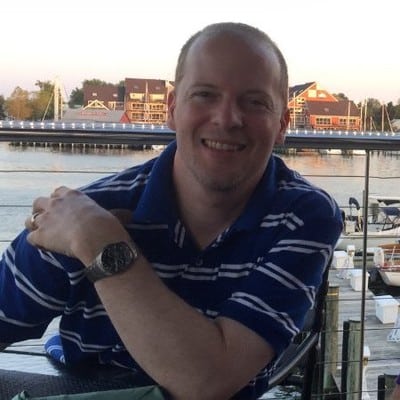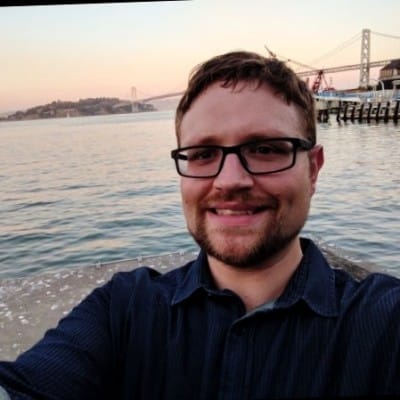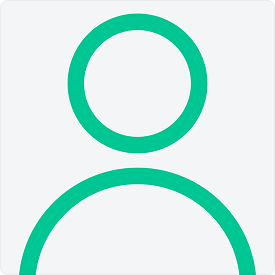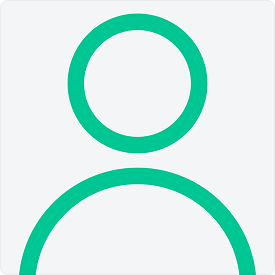Aged Snapshots
Storage – Waste
Manually look in Azure portal at a list of all snapshots across all subscriptions you have read access to.
This asset focuses on providing a collection of resources to help identify types of cloud cost waste by service provider, including links to additional tools.
You can sort each card by Cloud Provider or Saving Potential. Each card includes User Stories by FinOps Practitioners, Playbooks, documentation, or code examples.
We want to thank all our contributors for their hard work on this asset over the years.
Compute – Efficiency
Reduce number of clusters (only GKE and EKS). Abandoned clusters cost $.10 per hour.